ALL ABOARD THE HYPE TRAIN CONTAINERSHIP
Docker is popular for its lightweight ease of deployment. Make a container with only the images you need and boom! the perfect running environment. There are many guides that will go into detail on how Docker works and how to use it. However, I haven’t seen many guides that break down the use of it for development… and Docker is a great tool for development. In this blog, I aim to demonstrate such by creating an application while highlighting docker’s common tools and commands. By the end, you should be able to:
- Build an image using Docker
- Create a container to run the application
- Describe and implement Dockerfile and Docker Compose
If you haven’t already, install the latest version, and let’s get started.
BUILDING AN APP
Go is a language that is particular about its environment set up. Which makes it a perfect example for using Docker.
Let’s start with the basics. Create a main.go file and add a simple hello world.
package main
import "fmt"
func main() {
fmt.Println("Hello, 世界")
}
Now type the following to run it
docker run --rm -v $(pwd):/docker-example -w /docker-example golang sh -c 'go run main.go'
Hello, 世界 should print.
Simple right? Not really. And this is not how I use it but it’s a great place to start. So let’s take it bit by bit:
docker runexecutes a command in a new container--rmremoves the container after we exit (no need to keep this one)-vmounts a directory to the container. This is key to be able to edit the files on our machine$(pwd):/docker-exampletakes our current directory and mounts it at/docker-example-w /docker-examplechanges the working directory to be the one we mountedgolanguses the official image to execute Go codesh -cruns the shell command'go run main.go'is the Go command to run our file
Better? This command takes the golang image and builds a new container that is deleted as soon as it exits.
Let’s try it again, but this time we are going to keep the StandardIn open to interact with the container. First, let’s make our application a little more robust. We can use the sample application from one of my earlier posts
package main
import (
"os"
"github.com/gin-gonic/gin"
)
func main() {
r := gin.Default()
port := os.Getenv("PORT")
if port == "" {
port = "3000"
}
r.GET("/", func(c *gin.Context) {
c.JSON(200, gin.H{
"Docker": "Is Awesome!",
})
})
r.Run(":" + port)
}
Now run the following
docker run --name docker-example -it -p 3000:3000 -v $(pwd):/go/src/docker-example golang /bin/bash
We removed
- the shell command to run the app since we will be doing it manually
-wto point us to the working directory since we can traverse with commands--rmto delete the container. Let’s keep this one
We added
--nameto give it an alias so we can start it easier-itopens the STDIN-p 3000:3000opens a port. In this case, it maps port 3000 to our localhost:3000/bin/bashruns bash
We should be interacting with the container. Before the cursor, we should see root@[some-container-id]. We can cd src/docker-example and there we will find main.go. Before we can run the file, we need to install the dependencies.
go get github.com/gin-gonic/gin
Now we can run it with go run main.go and if we go to localhost:3000 on our broswer, we will see
{
"Docker": "Is Awesome!"
}
Yay!! We did it! Since we mounted our files, any changes we make to this directory will reflect in our local directory so we can start developing…
There’s only a few things to keep in mind. If we close the connection, we can connect again to our container with
docker start -i docker-example
We can delete it with
docker rm docker-example
But what if someone else wants to work with the same container’s environment? We wouldn’t want to install all the dependencies manually. Also, typing that long command to create a container is highly inconvinient. That’s where Dockerfile and Docker Compose come to the rescue.
DOCKERFILE AND DOCKER COMPOSE
First, let’s tackle the problem with dependencies and environment set up with a Dockerfile. Like a Makefile contains a set of directives to run, a Dockerfile contains a list of commands to build an image. Instead of using the official golang image, we want to use our image that is built on top of the golang image.
To do that, create a Dockerfile and include the following
FROM golang
RUN go get github.com/gin-gonic/gin
WORKDIR /go/src/docker-example
This simply says to use the golang image, install the gin dependency, and change our working directory. Obviously our app is basic and doesn’t require much environment configuration. In the docs we can read more about other options to include. For our purposes, this is all our image needs.
Enter docker build -t docker-example . to build it. The -t gives it a name of docker-example and the . points to the current directory.
If all goes well, we can see the new image with docker images. We can now use it to build our app container with the command we were using before but instead of golang we use our docker-example image
docker run -it -p 3000:3000 -v $(pwd):/go/src/docker-example docker-example /bin/bash
Again, that command is painfully inconvinient to remember. Instead, let’s use Docker Compose to create our container. Add a docker-compose.yml file and include
version: '2'
services:
web:
build: .
command: go run main.go
volumes:
- .:/go/src/docker-example
ports:
- "3000:3000"
- The first two lines specify the version and the services available.
buildpoints do the Dockerfile to build the imagecommandtells it how to run our appvolumesmounts the current directory like we were doing before with-vportsopens the port like-p
Build the image with docker-compose build
And lastly, run the image with docker-compose up
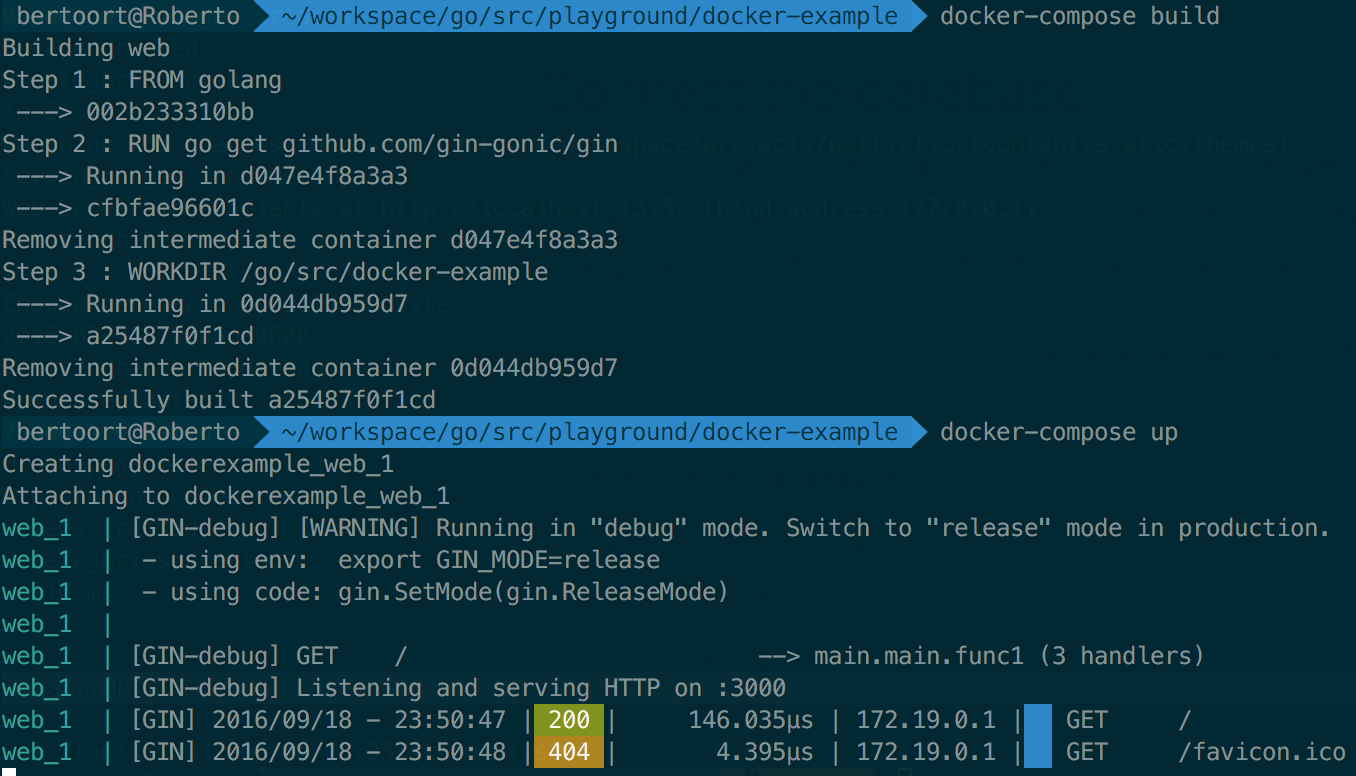
NEXT STEPS
That’s a good start, but there’s plenty to go from here. Add a database or play with a different language: take a look at the Docker Compose Rails Example to set up an app with a postgres image.
Hopefully you’ll be enticed to use docker for your next personal project. If not, I leave you here two useful commands
# Delete all containers
docker rm $(docker ps -a -q)
# Delete all images
docker rmi $(docker images -q)

