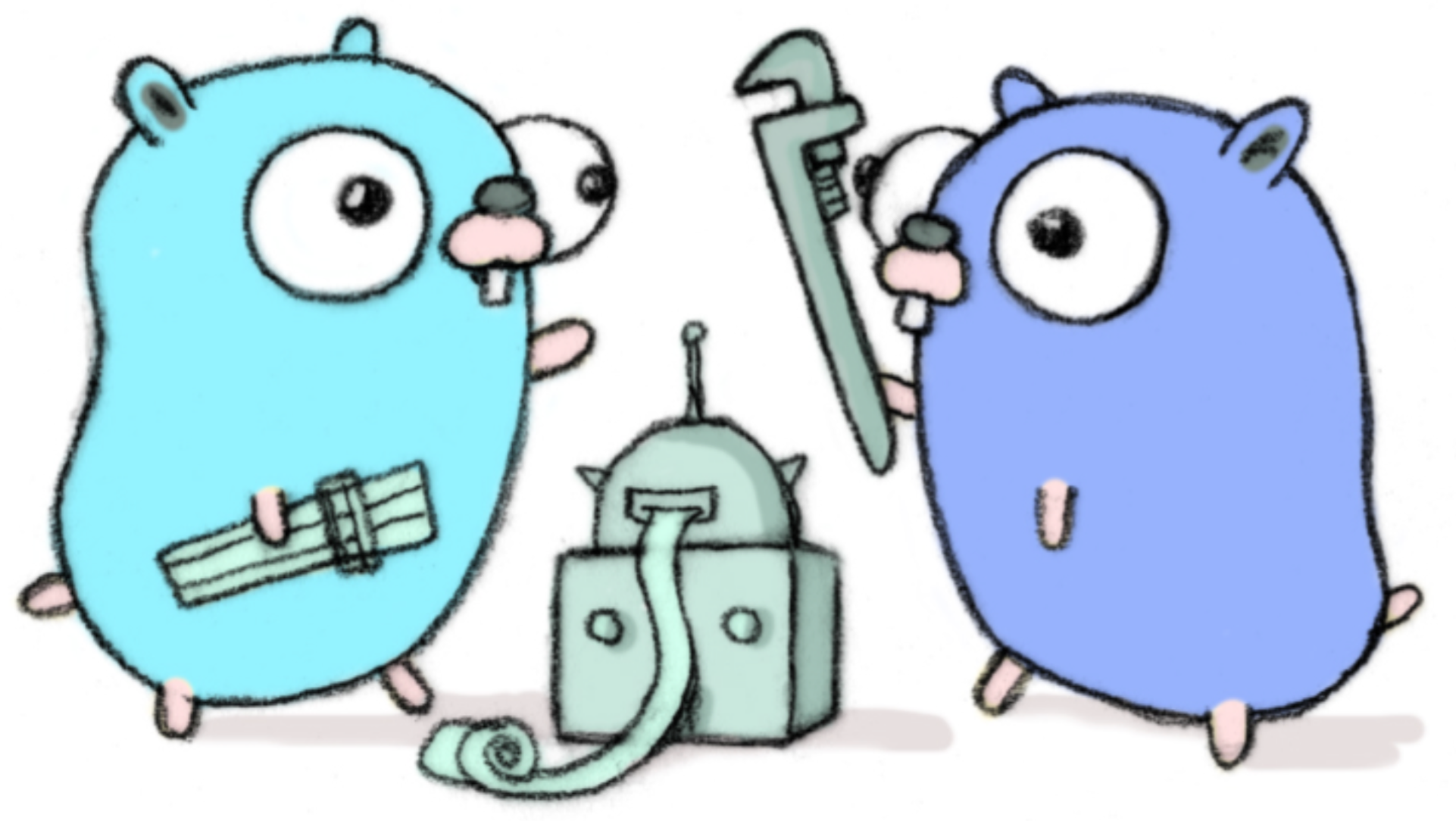WHAT TO EXPECT FROM THIS POST
This is a beginner’s introduction to using Go for Web Development. By the end of this post, we will have built and deployed a simple web site.
I’m striving for a low barrier to entry approach. This means minimizing the complexity by sparing some details and using libraries/frameworks that do most of the magic for us.
If you want to dive deeper, I suggest reading some of the books already available in this guide.
Also, please checkout Ardan Labs for awesome Go training classes. And speaking of awesome, checkout Awesome Go for a curated list of resources to use for your next project.
GETTING STARTED
If you have not installed Go, the Golang Book does a terrific job walking you through it. For the lazy:
Open up your terminal (This is probably the best time to mention I have a Mac and will be using a OSX).
Install Homebrew. This makes downloading software a breeze.
Go into AWS and set up an account. It’s free with the basic account but credit card and phone verification is still required. Takes a few minutes. Then, dive into EC2.
ruby -e "$(curl -fsSL https://raw.githubusercontent.com/Homebrew/install/master/install)"
Install Go
brew install go
Install Git
brew install git
Install Atom
brew cask install atom
Create your Go workspace. Everything you do should be inside this directory.
mkdir -p ~/go/src
Lastly, set your environment variables so the computer knows where to run Go
echo export GOPATH='$HOME'/go >> ~/.profile
echo export PATH='$PATH':'$GOPATH'/bin >> ~/.profile
source ~/.profile
That’s it! for more information on Go’s environment, check out the GoDocs.
HELLO GO
Now that your environment is set up, let’s test it:
Make a file inside your Go workspace
cd ~/go/src/
touch main.go
atom main.go
This commands will traverse to your workspace, create a file, and open it with Atom. Then paste:
package main
import "fmt"
func main() {
fmt.Println("Hello Go!")
}
and run the program with
go run main.go
go run builds the binary and executes it.
If it all went well, you should see “Hello Go!” on your terminal… if not, get a new computer and start over.
WEB SERVER
The terminal is great, but let’s get a hello in our browser. First, lets make a new directory for our project.
mkdir -p $GOPATH/src/web-server
Now let’s install Gin to run our server. In Go, install packages by using go get, this installs packages inside your go src directory with the paths being nested directories. So when you run:
go get github.com/gin-gonic/gin
Your Go workspace should look something like:
go/
|- pkg/
|- bin/
|- src/
|- github/
|- gin-gonic/
|- gin/
|- web-server/
Inside our project, create a main.go file. There, let’s write our server:
package main
// here we define our imports
import (
// import in standard libraries
"net/http"
"os"
// import the web framework
"github.com/gin-gonic/gin"
)
// all go projects require a main function
// this is the function that runs the program
func main() {
// initialize a gin server
r := gin.Default()
// load html files to be rendered
r.LoadHTMLGlob("*.html")
// parse through static files to be served
// static files include our js and css
r.Static("/public", "public")
// define the port our server will be running on
port := os.Getenv("PORT")
if port == "" {
port = "3000"
}
// define the route path and response
r.GET("/", func(c *gin.Context) {
c.HTML(http.StatusOK, "index.html", gin.H{
"HelloMessage": "Go is Awesome!",
})
})
// start the server
r.Run(":" + port)
}
Next, we need to create the main HTML file to be rendered
touch index.html
Add some filler text
<!DOCTYPE html>
<html>
<head>
<meta charset="utf-8">
<title>Go is Awesome!</title>
<link rel="stylesheet" href="/public/style.css">
</head>
<body>
<h2>{{.HelloMessage}}</h2>
</body>
</html>
Notice the {{. }}. This is syntax Go’s template engine. Basically, it will dynamically render information from our server into the HTML.
Let’s make a style.css file to make sure our server is serving our static public directory
mkdir public && touch public/style.css
And add some style
body {
color: white;
background: rebeccapurple;
}
Lastly, let’s run it like we did before
go run main.go
We should get some messages from Gin in our terminal, but most importantly, in your browser, if you navigate to localhost:3000, you should see a purple page with some white text.
DEPLOYMENT
Now that we have a web server running, we shall deploy it so everyone can see it! For this we will use Heroku. Here is a great resource to get started with Heroku and Go, and here is my TLDR:
Before we deploy, we should move all of our 3rd party packages into a /vendor directory. In other words, vendor our packages. To do this, we will use govendor. Like before, let’s use go get to install it
go get github.com/kardianos/govendor
Then, let’s use it to create a our vendor directory with our dependencies
govendor init
govendor add +external
The next step is to create a Procfile so Heroku knows the process type of our project.
echo "web: web-server" >> Procfile
Now that we have everything we need, let’s save this version using Git.
git init
git add -A
git commit -m "initial commit"
Sign up to Heroku and download the CLI Toolbelt. When ready, simply create an app (with a unique name) and send the project to Heroku
heroku create [unique-name]
git push heroku master
heroku open
All done! We have successfully built a web server and deployed it to the internet. Pad yourself on the back.
NEXT STEPS
From here, build up your server. Add some routes, add some views, build your own blog. Go by Example is one of my favorite tools to learn the language.
And speaking of examples, I highly encourage looking at some of my previous work for examples on multiple routes, serving JSON, and hooking up a database.